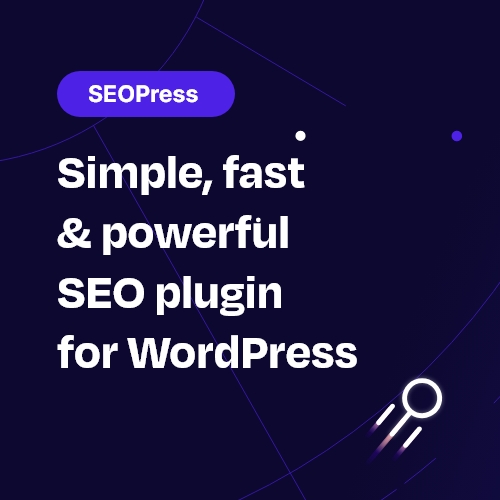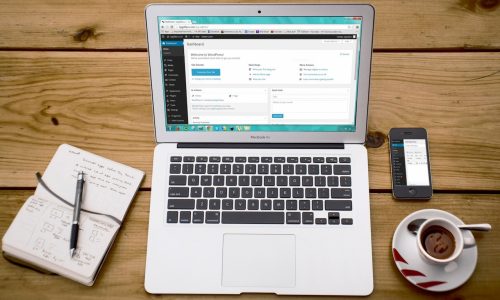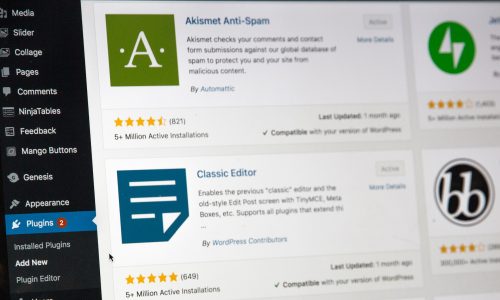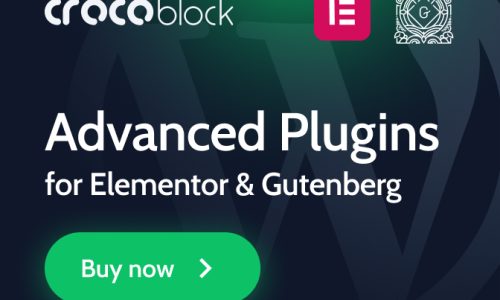SEO optimization of images is not yet well known to the average website owner. This article tries to do something about that. SEO optimization of images in WordPress When we used to talk about “optimizing” images for a website, it was mostly about compressing images.
Lots of photos make your website load slower. Visitors didn’t like that and clicked away. Google puts slow websites at the end of the search results. So it’s extremely important that a website loads quickly.
Does WordPress optimize images?
Yes. The WordPress platform does optimize images by default. WordPress allows you to set the quality level of images. But for SEO we need some additional information that can be found in this article.
How to optimize images for WordPress
Optimizing images nowadays also means providing images with the necessary tags just like you do with the page title and the meta description.
This is information that you can add to the image via WordPress. We are talking about a title tag, a description tag, and an alt tag. Adding this information to our images has a positive influence on our SEO ranking. Google will know more about the images we use. This information is indexed and used in their search engine.
If you want your WordPress site to rank well on Google, it’s important to add title tags, descriptions, and alt tags to your images.
This tells Google more about your images and helps your site appear in search results. Title tags are the words that appear when you hover over an image. They describe what the image is and help Google understand the content of your site. Description tags are a brief explanation of an image. They help Google understand the context of an image and how it relates to the rest of your site. Alt tags are used to provide text descriptions of images for people who can’t see them. They also help Google understand the content of your site.
When it comes to SEO, every little bit helps. That’s why it’s a good idea to add titles, descriptions, and alt tags to the images you use on your WordPress site. This helps Google understand more about your images, which can positively influence your SEO ranking. So take a few minutes to add this important information to your images and help improve your site’s SEO.
Visual search is on the rise
More and more people are searching visually, the so-called visual search. They upload an image of a bicycle in Google. They’ll get results of images of bicycles, and that can include shops as well. So it’s commercially interesting to add information tags to your images, especially when it comes to your products.
Sometimes it is very difficult to find the right keywords for what you want to describe. It’s better to just show it then. In the background, Google has been describing all those images of bicycles in detail (e.g.:color, type, type of bicycle) and storing the data in a database together with the image. And they want to do that for all images on the internet.
Adding tags to all your images on your website will make you score much better on “images” as a content type. Also people who use visual search can become your visitors. You will attract more traffic to your website, which will have a positive influence on the conversion rate.
Update all tags at once with Bulk Updater?
Now I can already see you thinking. “But I now have dozens of blogs and articles on my website. I may have used hundreds of images. Now if I have to go and ‘tag’ all the images afterward it will take me days of work!”
In such a case, you can use a tool that does the optimization of images automatically. Like the Bulk Updater. This plug-in puts the filename as tag text at all tags like alt-tag, alt-description, and title-tag. This is automatic and fast.
Is this what you want? You’ll see that there are better ways to handle image SEO optimization for your WordPress website.
In this article, we will give you 5 tips on how to optimize your images. Follow the steps and your website will be found and visited better.
Step 1. Use original photos and as few stock photos as possible
A point of attention when optimizing images is the use of stock photos on your website. Nothing is as easy as using websites with stock photos, often free to use like Pixabay. It’s not bad to do this once in a while but don’t overdo it. Make sure the photo adds something to your story. An image should always be functional.
That said, it’s still better to use your self-made photos. Google is mainly looking for original content. Websites that offer a lot of rich and original content will appear at the top of the ranking. Stock photos are not original content. On hundreds of websites, we often come across the same photos. Who doesn’t know the smiling advertising woman with the phone in her hand at the “contact” section? Some sites even go so far as to use a stock photo as a team photo. The reason doesn’t matter, but if the customer finds out about this, he will frown. The reliability of your company is at stake.
“Don’t use too many stock photos”
Remember that stock photos can be used, but you should not overdo it. You won’t be able to score on SEO with these stock photos, but you won’t be penalized by Google if you use them. That would not be fair, because they are used on almost all websites. If you do use stock photos, be sure to choose high-quality images that are relevant to your content. Poor quality images will reflect badly on your brand and could turn potential customers away.
However, if you have a good homemade photo, give preference to this. You can use it to make that page rank better in the search engines by adding the right tags to it. More about this later.
Step 2. Add your photos to your XML sitemap
A sitemap is a page or an XML file that lists all the web pages on your website. Search engines use sitemaps to determine how to crawl your website.
Every WordPress website has a standard sitemap. This is an overview of the entire website where the entire page structure is displayed. We can also add the images to this overview. This makes it easier for the robots of Google to understand your website. The result is that more data on your website is indexed, which can lead to better search engine rankings.
Help Google robots understand your website
You can check a box in WordPress to enable XML image sitemaps. This includes standard images, gallery images, and even WooCommerce images of products.
Most SEO plugins support this functionality by default.
Step 3. The image name must be descriptive!
Very important in image optimization is the file name. If you want to improve the SEO score of your website, you should pay attention to the naming of images. It’s true that a visitor won’t see any of this, but Google’s robots will! They search your whole website. The texts and images are analyzed to determine the value of your content. Based on the information on your site, Google will try to find out what is in the images.
Example: Suppose you have written a text about the inner city of Antwerp, you can give an image the following name:
“DSC2351.jpg” such a description will tell Google nothing about the photo.
would be much better: “Stadhuis-Antwerpen-met-marktplein”.jpg
Make sure the title of your image is descriptive. In addition, the name should be kept as short as possible. A more extensive description can be found at the alt tag and the description tag.
Step 4 : Optimize images in WordPress: Use the alt and title tags
This image optimization tip goes a little further into the use of tags. An alt tag or alternative text tag can be added to an image. In the past this text was meant for the blind or visually impaired. Nowadays it’s also for people who surf without images.
Alt tags play a role in the SEO of your article. The more information Google can find about images in your article the better. This information will be included in the search result score. The search engine can now present the most relevant results first in a search. Therefore, always give an image a good alt text, and who knows, you might soon be found on your images and not on your text! It doesn’t matter, as long as you are found. Don’t let this opportunity slip away.
Keep in mind:
- The alt tag should be descriptive and useful. Only mention things that are important to understanding the image. What would you want a blind person to know about this image?
- Keep the alt tag short. Describe in a short and sweet way. Keep 125 punctuation marks as a maximum for yourself.
- Good for your SEO value: use your focus keyword(s) in the Alt tag as well. The relevance of the image will go up by leaps and bounds. Don’t overdo it because that’s called keyword-stuffing, and Google doesn’t appreciate it.
- Write your alt tag with the visitor in mind, not for your SEO score. That will happen anyway if you follow the steps in this article properly. Make sure your alt tags are relevant and properly describe what the image is about.
Then there is the title tag. It is best to keep this tag short as well. If you move your mouse over the image some browsers will show the title tag as a kind of tooltip text. Many websites just put a copy of the alt-tag in the title tag. You can do that differently! Perhaps this is also an opportunity to sprinkle some keywords around.
However, there are some problems with the way some browsers interpret this information. Some designers are using the title tag less and less. If the information is really important, put it in your article. That is the rule.
Step 5. Image compression via WordPress plugins
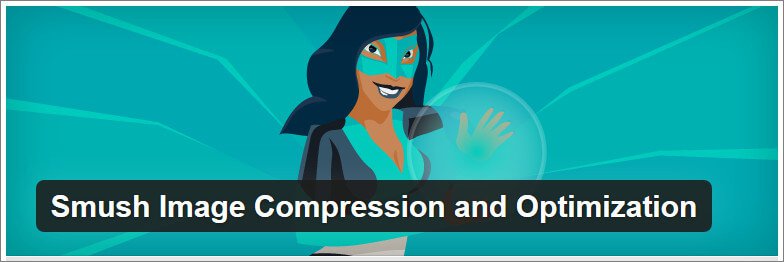
As we already saw, it is essential for your website to load fast. Images that are too large are the main reason why a website is slow to load. Especially if your website is viewed on a smartphone with a nasty 4G connection, using “heavy” images can lead to a slow website and, therefore a high bounce rate. You can check both your website speed and bounce rate with a free account on Googe Analytics.
Fortunately, you can do something about that yourself. By making the images smaller in size (number of MBs). A website that loads fast is suitable for your SEO score. Especially since Google in 2021 came up with the “Core Web Vitals,” loading speed is one of the most crucial ranking factors because it has such a big influence on the user experience.
You can, of course, compress all images one by one to the correct format. Often your image will lose quality in the process. In the past, this was unavoidable, but of course we don’t want that. Fortunately, WordPress has ready-made plug-ins to take over this difficult job from you. We present you with one, free and probably the best: the Smush WordPress plugin.
What can you do with it?
- Compress without losing quality!
- Bulk Smush: optimize, compress and reduce up to 50 images in one click For the images you are optimizing, you can set the image size. All images will be processed according to these settings. Handy right?
- If somewhere on your website there is still an oversized image, this tool can detect it and adjust it.
- Convert images to the modern WebP format (for paid users only)
- Lazy loading of images (the images are only shown one by one after the texts of the website have already been loaded)
On the WordPress website, you can read that the vast majority rate this plugin with the highest score! It is a popular tool that should not be missing from your tools to thoroughly tackle the images on your website and improve your SEO.
Other decent plugins to achieve more or less the same thing are Ewww image optimizer and Imagify.
FAQ
Does WordPress automatically optimize images?
Yes and no. WordPress does look at the file size en quality but for fine-tuning image optimization, you need some extra help (with plugins for example)
What is compression of images?
Image compression reduces the file size of an image for faster transmission, faster downloads, and/or better image viewing on small devices.
What is an image sitemap?
An image sitemap is a page on your website which lists all the images on your website. It is useful for search engines like Google to crawl your website more efficiently.
How do I optimize image names for SEO?
Use descriptive file names. We recommend using keywords in the title, alt, and description fields so that when search engines crawl your site they are able to use that information.