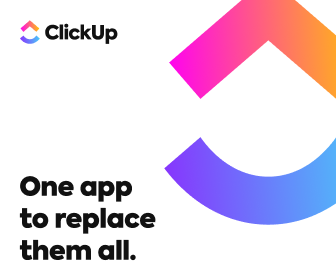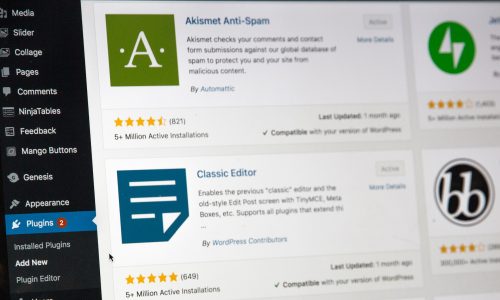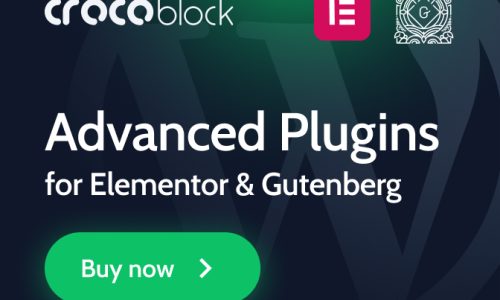In this article, we’ll be talking about how you can update WordPress.
Some of the reasons why it will be essential for you to update are as follows: so that you get all the latest version of WordPress and that the latest version of WordPress is always the most secure version.
So, how to update a WordPress site?
What is a WordPress update?
A WordPress update is a new version of WordPress software that is released periodically.
If there’s a WordPress update, it means the core WordPress files on your site get replaced. That includes the wp-admin, wp-includes, and wp-content directories, along with the files inside them.
These updates can be major releases that add new features and functionality or minor releases that address bugs and security issues. Updating WordPress is essential because it helps keep your site safe and secure and can also improve its performance.
Usually, only critical changes are included in a major release. WordPress also uses minor releases to include new features. For example, WordPress version 6.1 was a version change that bumped the major version number to 6 but also introduced new features such as block editing and improvements in the theme customizer.
You can find a list of all WordPress releases on the wordpress.org website.
How to Updating to the Latest Version of WordPress
It is always a good idea to update the latest WordPress version. Not only will this keep your site more secure, but it will also give you access to the latest features and improvements.
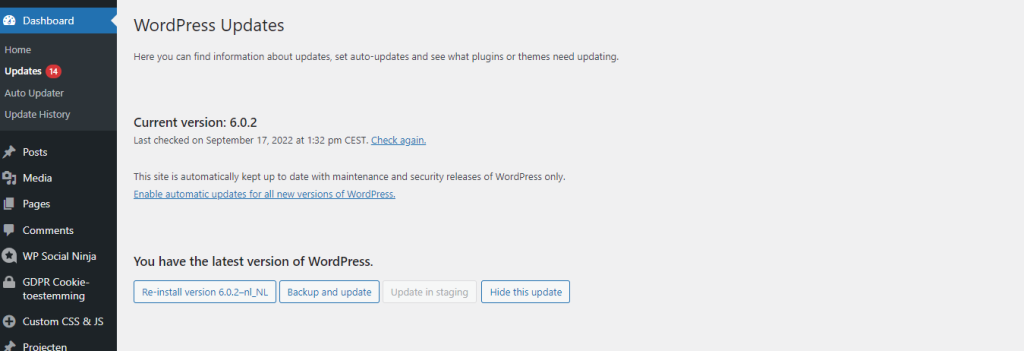
There are two ways to update WordPress: automatic and manual.
Automatic Updates
Automatic updates are the easiest and most recommended way to update. WordPress will automatically check for new updates and install them for you.
You install a very handy plugin for this called “WP Auto Updater” which helps you to update WordPress automatically.
This plugin keeps your WordPress site up-to-date with the latest versions of WordPress core, themes, plugins, and translations. Having version control of WordPress core makes automatic updates more safe and more reliable.
- Automatically update WordPress Core
- Automatically updates Themes, Plugins, and Translations
- Set up a schedule of automatic updates
- Disable automatic updating of each Themes and Plugins
- Record update history
- Update notification
Manual WordPress update- how to update WordPress manually
In this case, you can click on the “updates” sections under “dashboard” and apply every update manually. Check the ones you want to update, and then click “Update Plugins.”
Update WordPress via WP-CLI
If you’re a developer or power user, you might find it easier to update WordPress using WP-CLI. WP-CLI is a command line interface for managing WordPress websites.
You can use it to update WordPress, install and activate plugins, set up multisite installs, and much more. To update WordPress using WP-CLI, ensure you have the latest version installed. WP-CLI is constantly being updated, so it’s essential to keep your version updated.
update WordPress
wp core updateplugin en theme updates
wp plugin update --allVideo: how to update WordPress
Plugin updates
Besides updates from WordPress, there are also updates for your WordPress plugins.
Plugin updates in WordPress are a necessary evil. They keep your site running smoothly and prevent any potential security breaches.
However, they can also be a hassle to keep up with. Here are a few tips on how to manage plugin updates in WordPress.
First, try to keep your plugins up to date. This can be done by setting up automatic updates or manually updating them yourself.
Second, always back up your site before updating any plugins. This will ensure that you can restore your site if anything goes wrong.
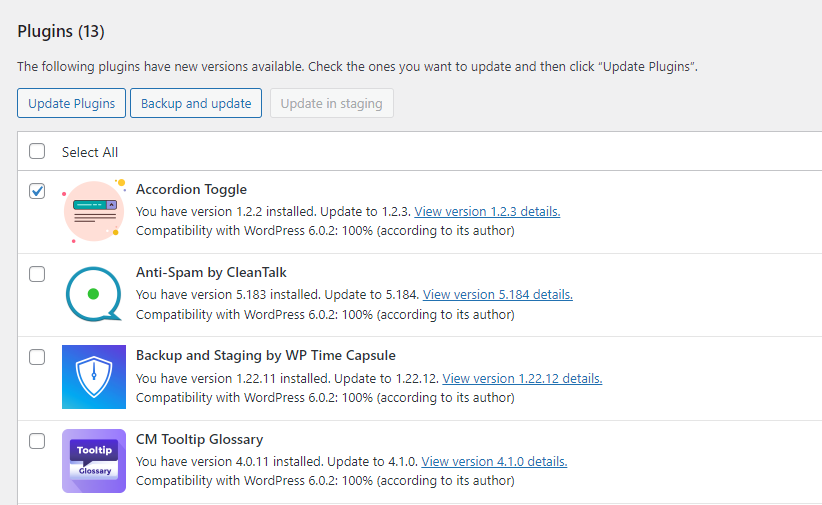
Besides plugin updates, there are also Theme and Translation updates for WordPress. These updates can help keep your site looking fresh and up-to-date and can also improve its performance
Before you update WordPress … make a backup.
Before you update WordPress, it’s always a good idea to make a backup of your site. That way, if anything goes wrong during the update, you can always restore your site to its previous state. There are a few different ways you can back up your WordPress site.
Either way, it’s always a good idea to have a backup before you update WordPress. That way, if anything goes wrong, you can always restore your site to its previous state.
Most hosting services also provide backups. Be sure to check this first. In that case, you do not need to install backups plugins before you update WordPress.
WordPress Failed Updates
If you’re a WordPress user, you’re probably no stranger to failed updates. Whether it’s a WordPress core update or a plugin update, it’s always a pain when an update doesn’t go as planned. There are a few different reasons why WordPress updates can fail.
Sometimes, it’s simply because the server doesn’t have enough resources to handle the update. In other cases, it’s because of an incompatible plugin or theme. Whatever the reason, failed updates are always a pain. But you can do a few things to minimize their chances.
Here are a few tips: First, try reloading the update page. If that doesn’t work, try clearing your browser cache and cookies. If that still doesn’t work, try updating WordPress manually. If you’re still having trouble, contact your hosting provider or a WordPress expert for help.
What version of WordPress am I using?
To find out which version of WordPress you are using, simply log into your WordPress site and look in the bottom-right corner of the screen. The version number will be displayed there.
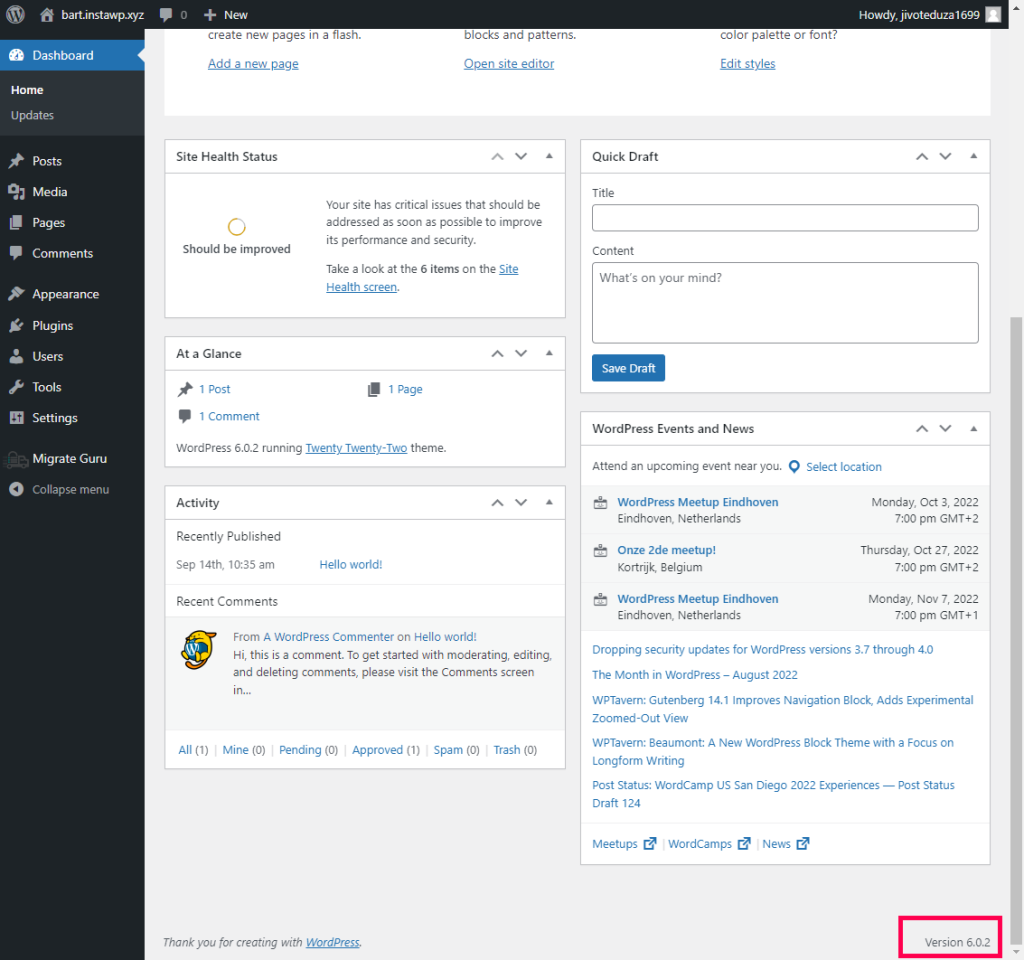
Alternatively, you can check the version number by looking at the “readme.html” file in the root directory of your WordPress installation.
Notifications of Updates
If you have installed WordPress on your own server, you are responsible for applying updates. It is worth noting that Managed WordPress solutions exist where all updates are done on the server side.
WordPress will notify you of any available updates but cannot apply them for you. Depending on the type of update, you may be able to apply the update yourself by clicking a button or may need to upload updated files to your server using FTP.
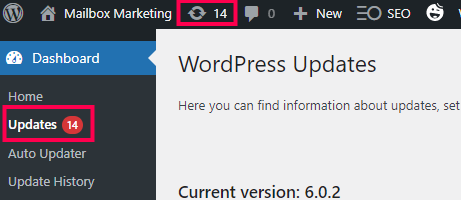
Benefits of Updating
Updating your WordPress installation is important for several reasons. First, it helps to keep your site secure by installing the latest security patches. Second, updating can help improve site performance and fix bugs. And third, newer versions of WordPress often include new features that you might find useful.
So, keeping your WordPress installation up-to-date is a good idea for security, performance, and functionality reasons. And the benefits are worth it because the updates are basically painless and won’t take you more than a few minutes to complete.
The Bottom Line
As WordPress continues to grow in popularity and rise in market share, we can expect that more hackers will launch malicious attacks on WordPress websites with bad intentions.
In other words, keeping your WordPress installation as up-to-date as possible makes sense. And by doing so, you’ll be better equipped to handle future hacking attempts and make your site even better than before.
FAQ
Can updating WordPress break my site?
Updating WordPress is usually a pretty straightforward process. However, there is always a tiny chance that something could go wrong. For example, if you have a custom theme or plugin installed, there is a chance that it could stop working after an update.
Does WordPress automatically update?
WordPress will only update if told to by an administrator. This could happen in the WordPress Dashboard > Updates tab or with the help of a plugin.